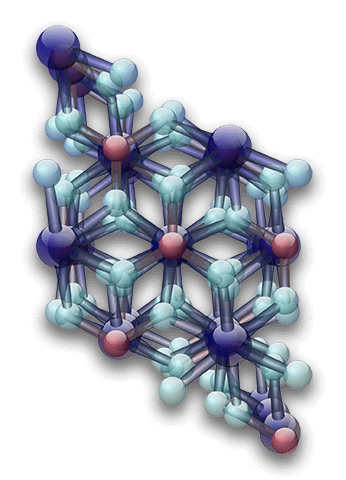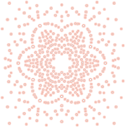X-Ray Powder Diffraction is our Passion
For over 30 years, the XRD community has trusted MDI to provide unbiased results and help interpret both the everyday and the difficult XRD data. We are proud of our products and the daily effort we put forth towards advancing the science of XRD.
Materials Data creates products used to collect, analyze, simulate XRD data and solve issues in an enormous array of materials science projects, and may be found in labs around the world with data collected on virtually every brand of XRD equipment.

Independent XRD Applications
If you're in a lab with multiple pieces of hardware from various manufacturers, an independent software solution can help unify your efforts and minimize time spent switching between a variety of interfaces. If your diffractometer is older, it's likely that it's still a good solid instrument that should continue to have a very long and productive life. The hardware doesn't change much. Novel ways of looking at data and new methods of analysis fall to the responsibility of the XRD application software. Even if you've got a new diffractometer, every week, we get requests to replace or supplement the analysis software created by the hardware manufacturer.
MDI specializes in XRD software applications. This is our focus. Since we don't sell diffractometers, we do not need to make any particular piece of hardware look good. Because we build our applications independent of any hardware manufacturer, our tools must work across a very wide range of diffractometers so our results must be unbiased towards any brand of diffractometer. Our pursuit is the most accurate XRD analysis and results, independent of the equipment manufacturer.

California Grown
We are conveniently located between UC Berkeley and Stanford, at the edge of Silicon Valley in Livermore, one of the oldest wine regions in California. Our downtown office is near the Bankhead performing arts theater and the transit center. We are in walking distance to over 40 places to eat and within biking distance of at least that many wineries.
MDI software benefits from our Northern California location which has helped us keep abreast of rapidly changing technology. Our single focus on developing the absolute best possible XRD applications coupled with our unbiased results have found MDI to be well-embraced the world over.